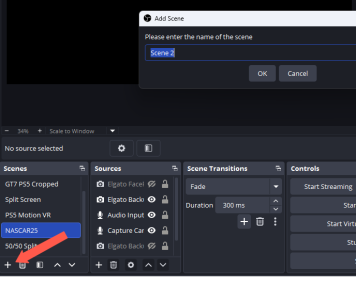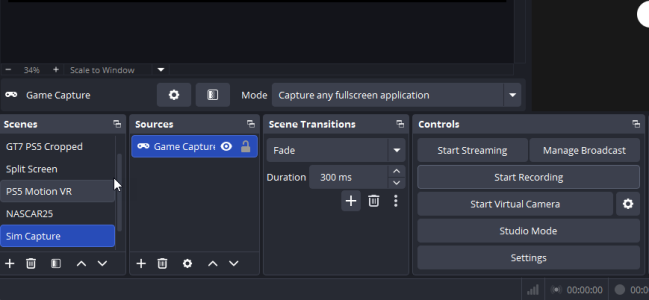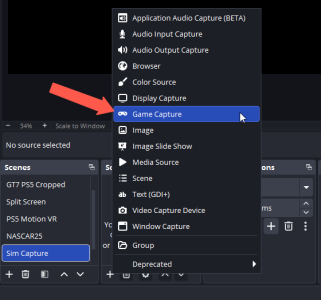Assetto Corsa Competizione does not support saving replays as video from the game. You need to use a screen recording tool like Windows G or OBS Studio. You can do this by saving the replay in the game, then opening the replay, and using your screen recording software to save the video file to your computer
Use this guide to save a clip from Assetto Corsa Competizione using OBS Studio.
Installing OBS Studio
Download and install OBS Studio
Download OBS Studio
In OBS Studio, click the + button in the Scenes list to Add Scene. Name the scene and click the OK button.
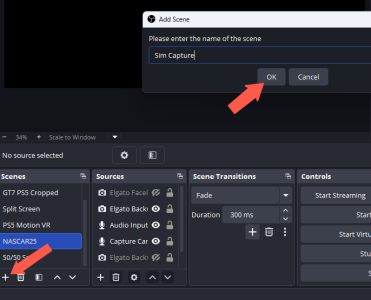
Select the + button from the Sources list
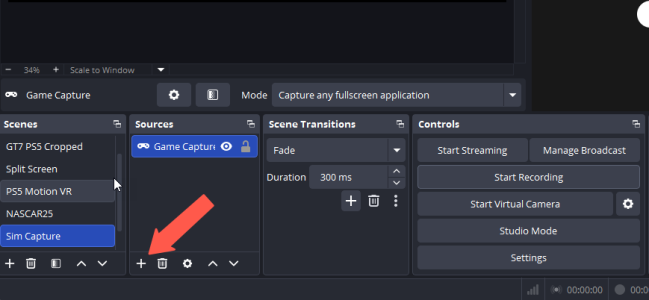
Select Game Capture.
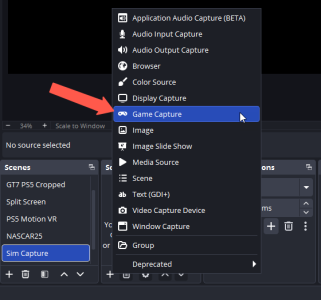
In the Mode pop-up menu, select Capture specific window.
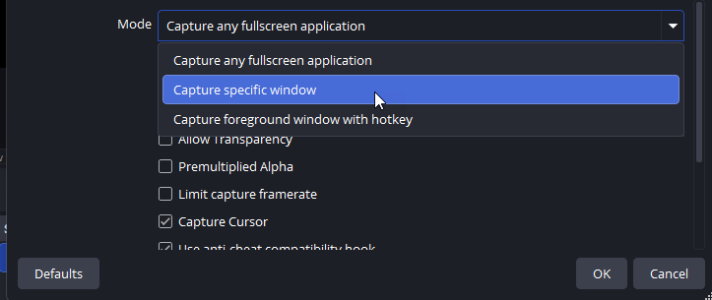
In the Window menu, select the ACC executable from the list.
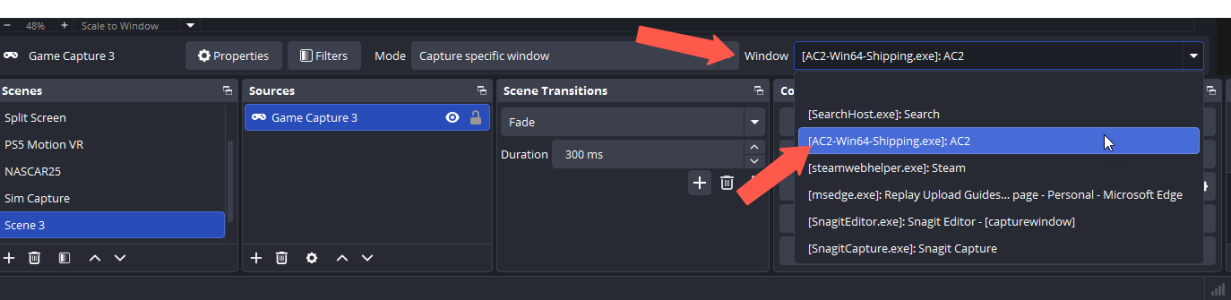
While your sim is running, you should see a view in the
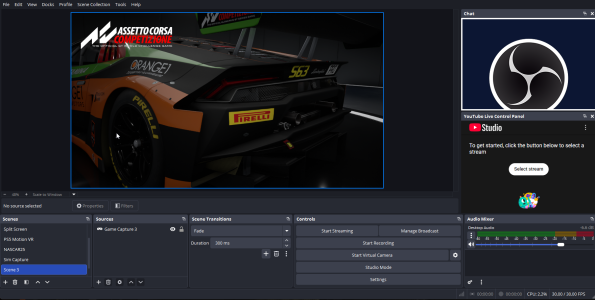
Start/Stop recording in the Controls area. Videos are saved to the Videos folder on your PC.
Assetto Corsa Competizione Settings
Enable Auto saving replays in the OPTIONS/GENERAL configuration page.
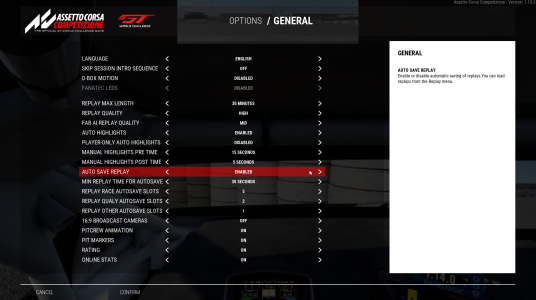
Saved Replays are in your Gallery page.
Use this guide to save a clip from Assetto Corsa Competizione using OBS Studio.
Installing OBS Studio
Download and install OBS Studio
Download OBS Studio
In OBS Studio, click the + button in the Scenes list to Add Scene. Name the scene and click the OK button.
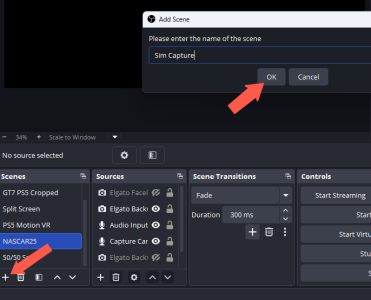
Select the + button from the Sources list
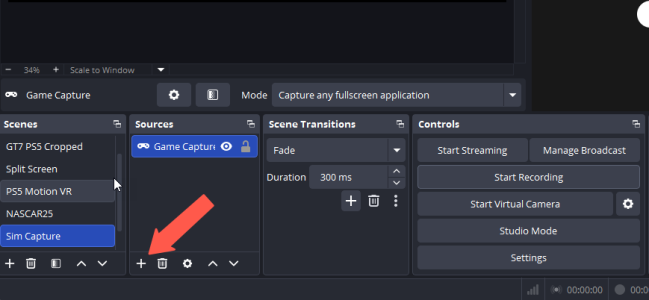
Select Game Capture.
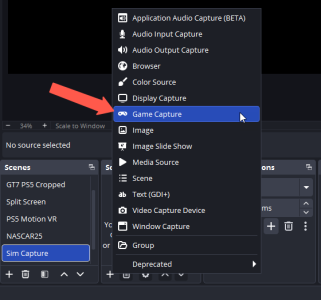
In the Mode pop-up menu, select Capture specific window.
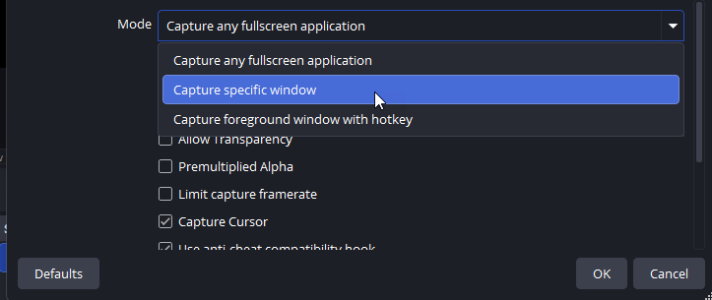
In the Window menu, select the ACC executable from the list.
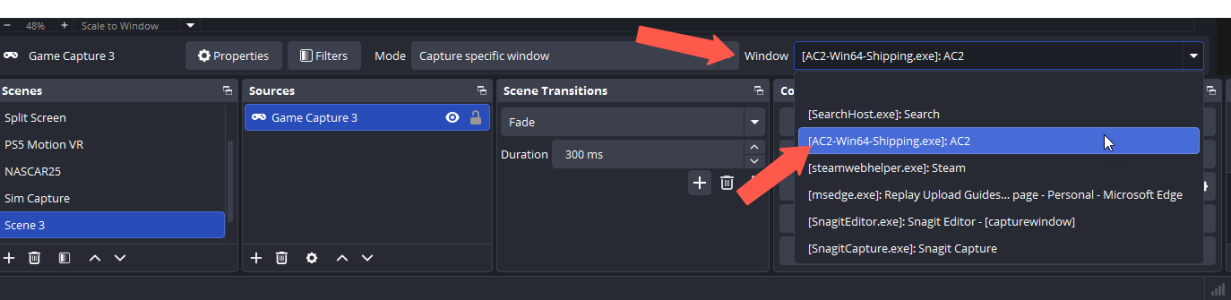
While your sim is running, you should see a view in the
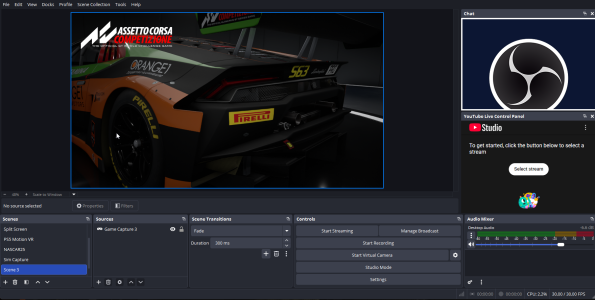
Start/Stop recording in the Controls area. Videos are saved to the Videos folder on your PC.
Assetto Corsa Competizione Settings
Enable Auto saving replays in the OPTIONS/GENERAL configuration page.
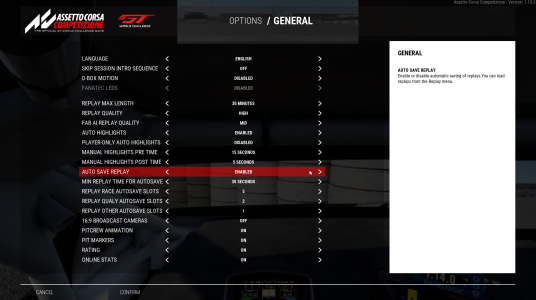
Saved Replays are in your Gallery page.
Attachments
Last edited: