To make steward reviews quick and easy, submit a short video clip (15-45 seconds) of the incident via YouTube link. This way, anyone can watch without needing iRacing. Here’s a simple, step-by-step guide.
iRacing Replays
iRacing saves replays as .rpy files (not video), These .rpy files contain telemetry data and .
Files go to Documents\iRacing\replays. (Enable “Replay Spooling” in Options > Replay tab for full sessions.)
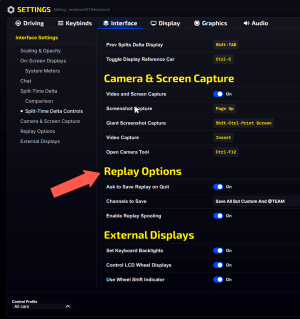
After you finish a race, iRacing allows you to save the race. Make sure to save your replay as once you close this screen, the replay is gone..
To view the replay, go to the Replays option from the Main iRacing page.
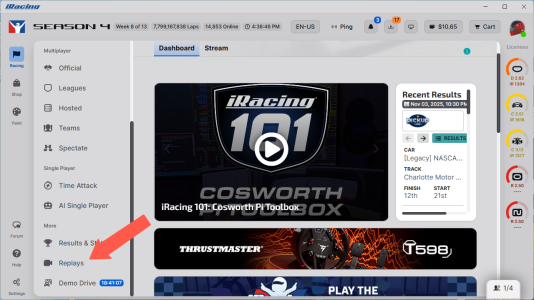
Select the replay from your saved races. iRacing launches and loads up the race. Using the Playback controls, locate the incident.
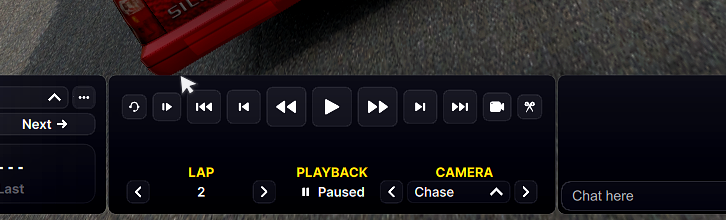
Viewing and Recording iRacing Replays
Start recording a video by pressing Ctrl+Alt+Shift+V.
For a cleaner replay experience, hide the Replay interface by pressing the Space bar. Record from multiple angles by switching cameras views (TV1, Cockpit, Chase) as needed and assemble them into one video of the entire incident to be reviewed. Try to keep your video under one minute and don't record incidents longer than they have to be.
Stop recording by pressing Ctrl+Alt+Shift+V again.
The saved .mp4 video will be in the Documents/iRacing/videos folder.
Upload to YouTube
Uploading to YouTube is relatively simple, but I've included it here for people who are new to the process.
From the YouTube main page, Click "Create" -> Upload videos. Select your mp4 video file to upload.
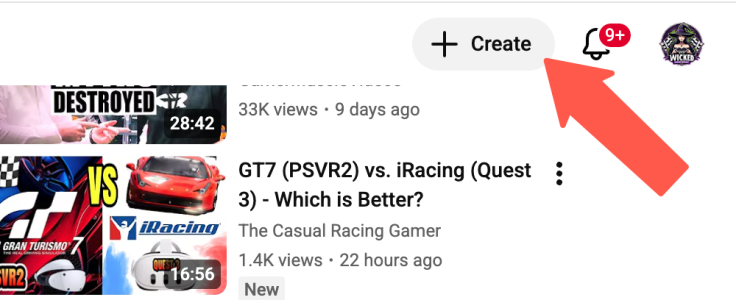
Select Upload video.
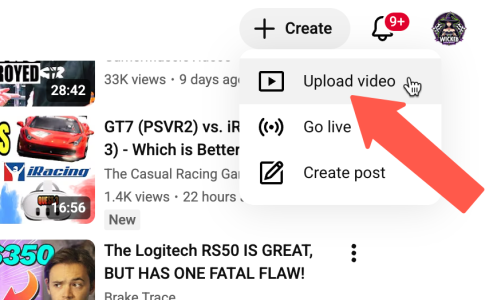
Add your video.
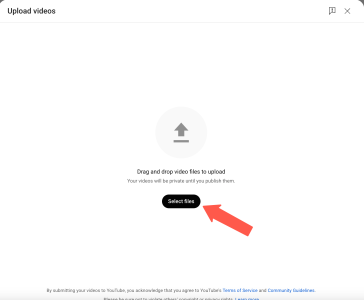
You can add details and a description if you like. I usually keep it simple and reference the incident in the forums.
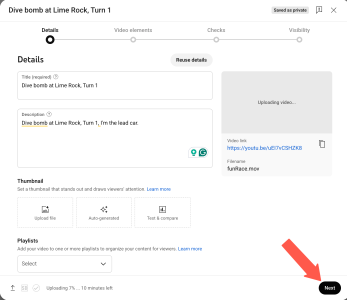
Select the Public button to make your video viewable to everybody. You can copy the link using Video link to paste in the forum. Click Publish to upload your video and make it public.
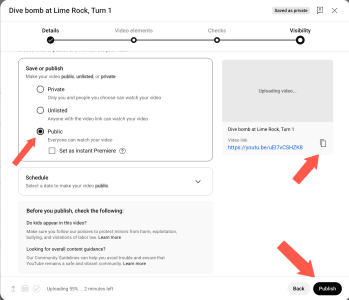
Your video is now available to post in the forums.
Incident Capture Tips
• Record from multiple angles by switching cameras (Cockpit, TV, or chase) as needed and assemble them into one video of the entire incident to be reviewed. Try to show the complete incident
• MP4 saves automatically (default: Videos folder).
• Length: 15-45 seconds max – start 5s before, end 5s after.
• Quality: 1080p, include audio for engine and spotter
Post your first incident – stewards ready to review!
iRacing Replays
iRacing saves replays as .rpy files (not video), These .rpy files contain telemetry data and .
Files go to Documents\iRacing\replays. (Enable “Replay Spooling” in Options > Replay tab for full sessions.)
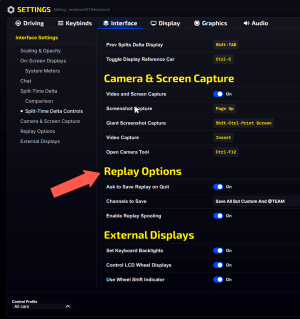
After you finish a race, iRacing allows you to save the race. Make sure to save your replay as once you close this screen, the replay is gone..
To view the replay, go to the Replays option from the Main iRacing page.
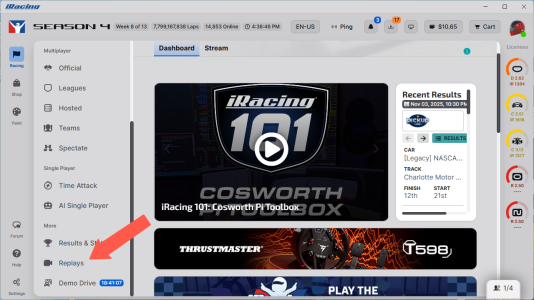
Select the replay from your saved races. iRacing launches and loads up the race. Using the Playback controls, locate the incident.
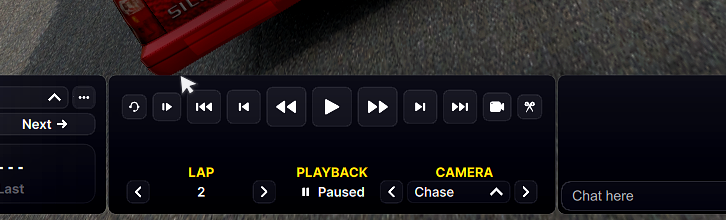
Viewing and Recording iRacing Replays
Start recording a video by pressing Ctrl+Alt+Shift+V.
For a cleaner replay experience, hide the Replay interface by pressing the Space bar. Record from multiple angles by switching cameras views (TV1, Cockpit, Chase) as needed and assemble them into one video of the entire incident to be reviewed. Try to keep your video under one minute and don't record incidents longer than they have to be.
Stop recording by pressing Ctrl+Alt+Shift+V again.
The saved .mp4 video will be in the Documents/iRacing/videos folder.
Upload to YouTube
Uploading to YouTube is relatively simple, but I've included it here for people who are new to the process.
From the YouTube main page, Click "Create" -> Upload videos. Select your mp4 video file to upload.
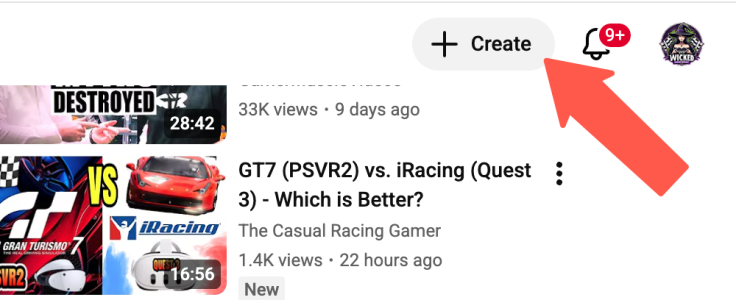
Select Upload video.
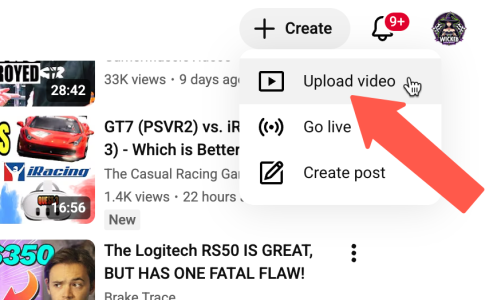
Add your video.
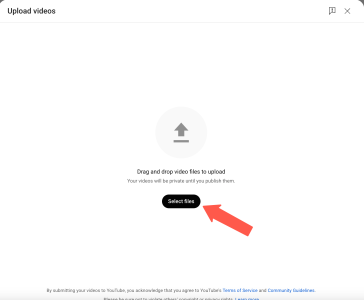
You can add details and a description if you like. I usually keep it simple and reference the incident in the forums.
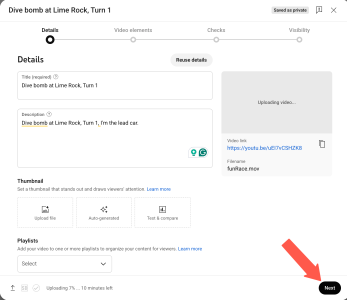
Select the Public button to make your video viewable to everybody. You can copy the link using Video link to paste in the forum. Click Publish to upload your video and make it public.
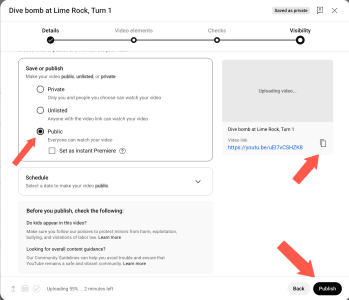
Your video is now available to post in the forums.
Incident Capture Tips
• Record from multiple angles by switching cameras (Cockpit, TV, or chase) as needed and assemble them into one video of the entire incident to be reviewed. Try to show the complete incident
• MP4 saves automatically (default: Videos folder).
• Length: 15-45 seconds max – start 5s before, end 5s after.
• Quality: 1080p, include audio for engine and spotter
Post your first incident – stewards ready to review!