Step-by-step tutorial for uploading GT7 races to YouTube

Step 2 - Select Save Replay.

Step 3 - Click OK to confirm the save.


Step 5 - Select the race you want to record and click View.

Step 6 - Click the Record button on your controller

Step 7 - Select “Start New Recording" on the camera page.

Step 8 - Select Play Replay

Step 9 - Position the camera for the best angle of the incident you are recording. When I’m driving, I use the in-cockpit view, but for replays and incident analysis, the rear camera view is the best for seeing what the cars around you are doing.

Step 9 - When the race is over or when you are done recording, press the Record button on your controller to bring up the camera page. Select Stop Recording.

Step 9 - The captured video is saved your PS5’s Media Library

Step 10 - Find the video you want to upload to YouTube by clicking the Share button.

Step 11 - Select YouTube.

Step 12 - You can edit the title and descriptions here, or make any other changes on YouTube.

You can use the video editor in YouTube Studio to trim or edit your video as needed.
Troubleshooting
Step 13 - Upload your racing incidents to thesimracingstewards.com for community-driven sim racing analysis!
Step 1 - After a race, before you Exit, select the Replay button.
Step 2 - Select Save Replay.

Step 3 - Click OK to confirm the save.

Step 4 - The video is saved to My Library under My Items.
Step 5 - Select the race you want to record and click View.

Step 6 - Click the Record button on your controller

Step 7 - Select “Start New Recording" on the camera page.

Step 8 - Select Play Replay

Step 9 - Position the camera for the best angle of the incident you are recording. When I’m driving, I use the in-cockpit view, but for replays and incident analysis, the rear camera view is the best for seeing what the cars around you are doing.

Step 9 - When the race is over or when you are done recording, press the Record button on your controller to bring up the camera page. Select Stop Recording.

Step 9 - The captured video is saved your PS5’s Media Library

Step 10 - Find the video you want to upload to YouTube by clicking the Share button.

Step 11 - Select YouTube.

Step 12 - You can edit the title and descriptions here, or make any other changes on YouTube.

You can use the video editor in YouTube Studio to trim or edit your video as needed.
Troubleshooting
| Issue | Fix |
|---|---|
| Default 1080p quality | Go to PS5 Settings > Captures and Broadcasts > Capture Settings > Set to 4K (requires 4K TV/monitor). Replays look sharper at 120fps on PS5 Pro. |
| Storage full (can't save replay) | Clear old clips in Media Gallery or connect USB drive to export. |
| Edit/trim clips | Use free ShareFactory app (PS Store) for basic cuts, or YouTube Studio post-upload. |
| YouTube upload fails | Link accounts first |
Step 13 - Upload your racing incidents to thesimracingstewards.com for community-driven sim racing analysis!
Last edited: